Notifier Integration with n8n

Automate your WhatsApp messaging workflows with n8n and Notifier
Prerequisites
Before getting started, make sure you have:Notifier Account
n8n Account
Set up your Notifier account
Configure your business information
- Log in to your Notifier dashboard
- Navigate to Business Information
- Complete all required fields:
- Business Name: Enter the name that will appear in messages sent to recipients
- Business Website or Social Media: Add your website or social media URL
- Preferred Language: Select the language for standard WhatsApp message elements
- Default Reply Text: Create a template message that appears when recipients click “Reply”
- WhatsApp Number: Add your business WhatsApp number where replies will be directed
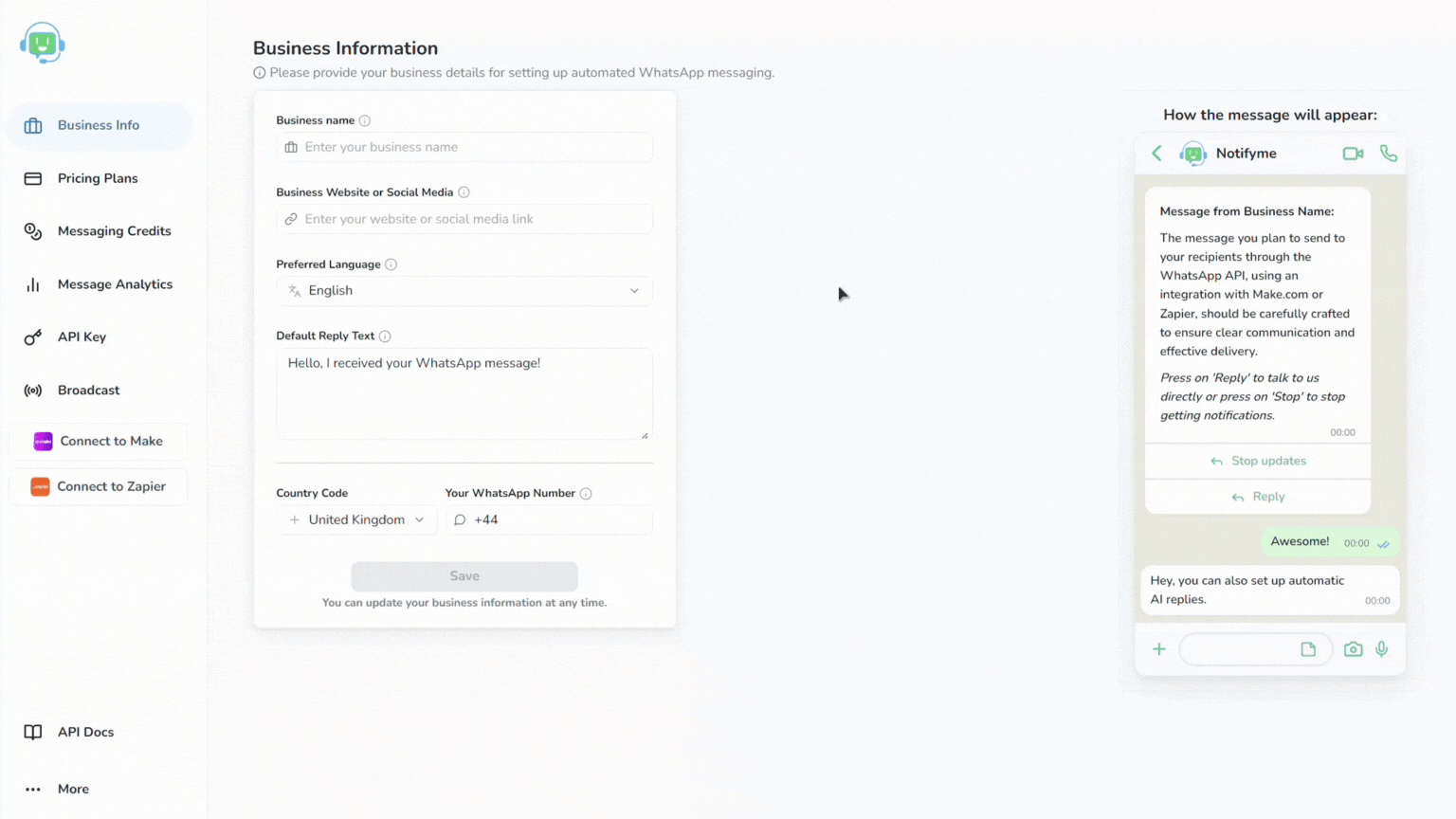
Configuring business information
Get your API key
- In your Notifier dashboard, go to API Keys
- Copy your unique API key
- Store it securely—you’ll need it for the integration
Connect Notifier to n8n
Now that you have your Notifier account configured, let’s connect it to n8n to automate your messaging workflows.Set up your n8n workflow
- Log in to your n8n account
- Create a new workflow/Zap by clicking + Create
- Add a trigger node of your choice:
- Popular triggers include Google Forms, Jotform, ClickUp, or a Schedule trigger
- Connect and configure your trigger according to your use case
WhatsAble trigger node (optional)
WhatsAble trigger node (optional)
Add WhatsAble trigger node
- Click the + button in your workflow canvas to add a new node
- Search for “WhatsAble” in the node library search bar
- Select the node displaying the official WhatsAble logo
- From the available trigger options, choose On new Incoming message event
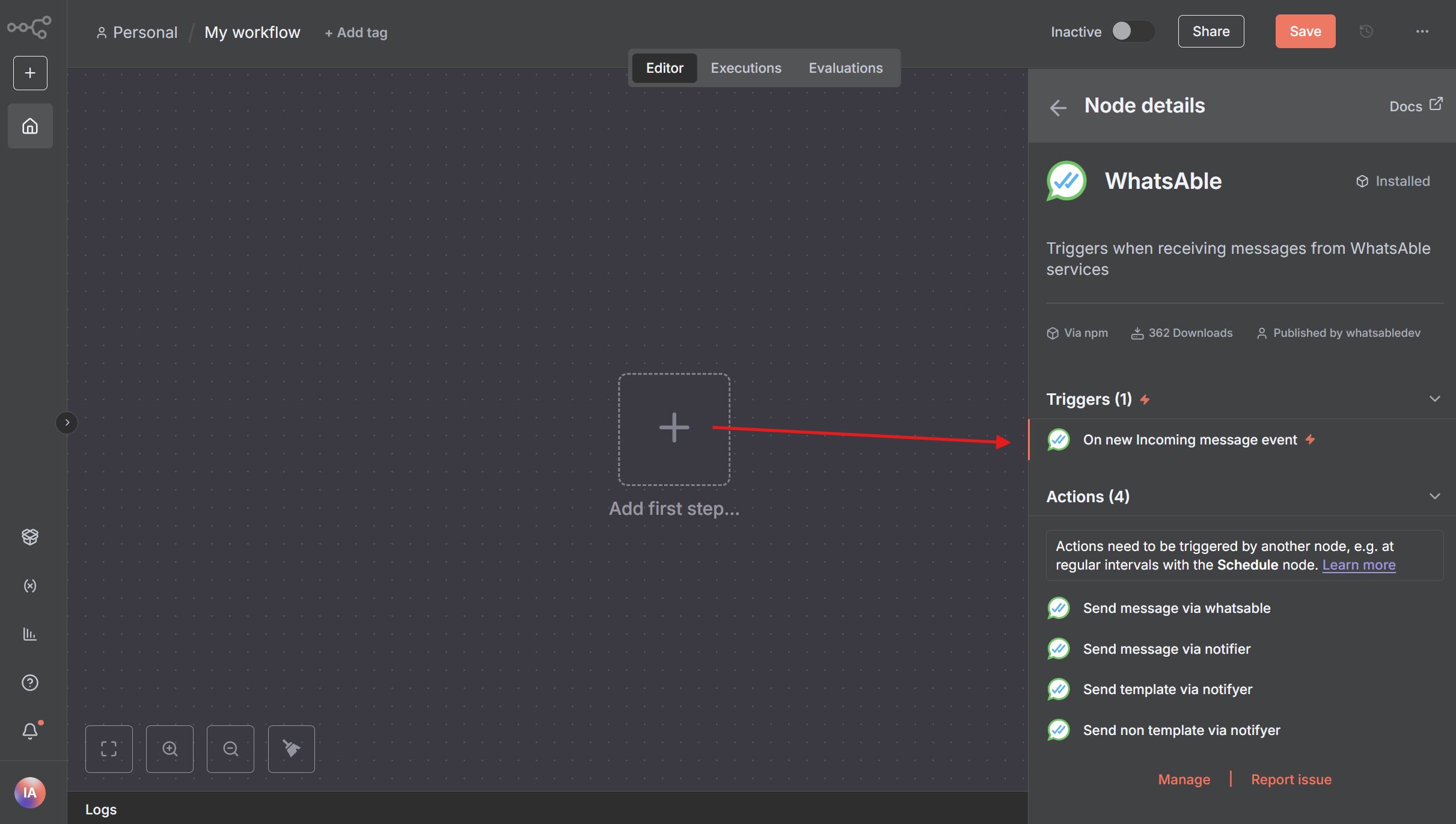
Adding WhatsAble trigger node with 'On new Incoming message event' selection
Configure authentication credentials
- In the WhatsAble Trigger node parameters, locate the Webhook URLs section at the top
- Select Production URL and copy the generated URL by clicking on it
- Store this URL securely as you’ll need it for the credential setup

Copying the Production URL for webhook configuration
- In the Credential to connect with dropdown, click + Create new credential
- Select WhatsAble Notifier API as your connection method
- Enter your Notifier by WhatsAble API key in the API Key field
- Paste the Production URL you copied earlier into the Production URL field
- Assign a descriptive name to your credential (e.g., “WhatsAble Production”)
- Click Save to securely store your credentials
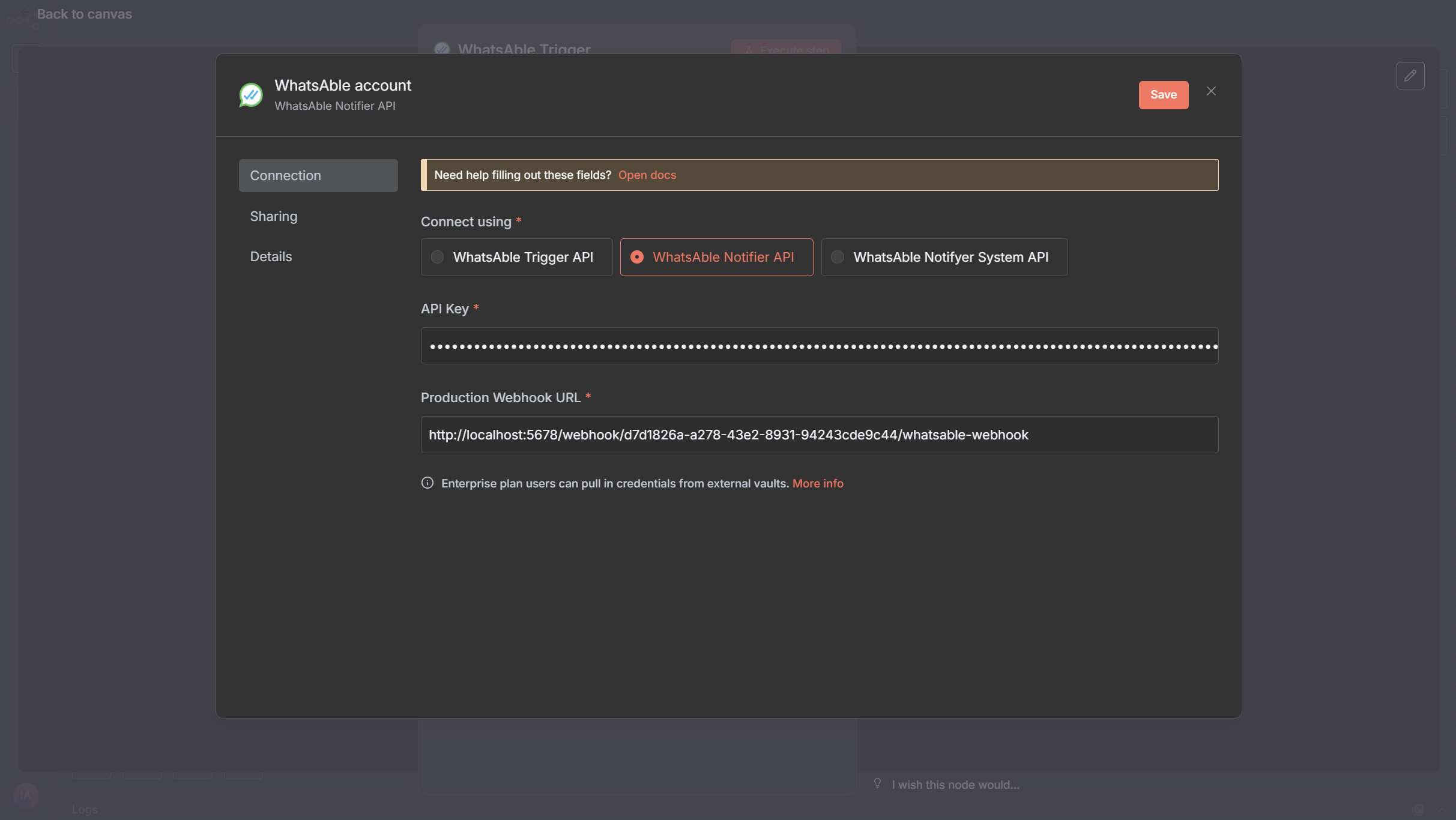
Credential configuration for WhatsAble Trigger node
Test and activate workflow
- In the Respond dropdown, select your preferred response timing:
- Immediately: Responds as soon as the trigger fires
- When Last Node Finishes: Waits for the entire workflow to complete before responding
- Click Execute step on the WhatsAble node to run a test
- Verify the connection is working by checking for a success confirmation
- Review any error messages if the test fails and adjust your configuration accordingly
Add the WhatsAble node
- Click the + button to add a new node
- Search for “WhatsAble” in the node library
- Select the node with the official WhatsAble logo
- After selecting the WhatsAble node, choose ‘Send message via notifier’ from the available actions menu
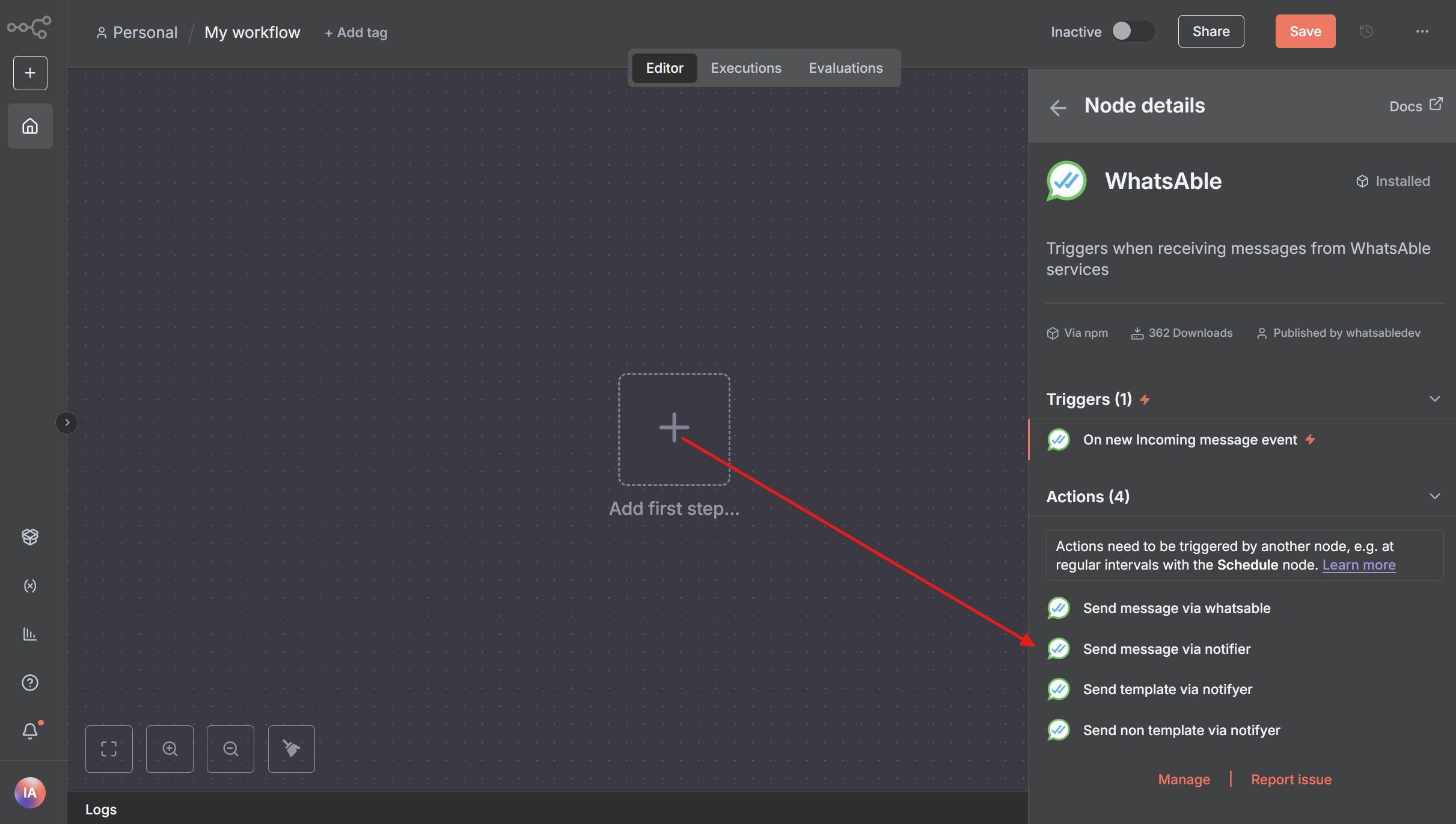
WhatsAble Node: Send Message via Notifier Action Selection
Configure Notifier credential
- In the WhatsAble node Parameters, find the Credential to connect with dropdown
- Select + Create new credential
- Enter your Notifier API key that you copied earlier
- Name your credential (e.g., “Notifier Production”)
- Click Save to store your credential
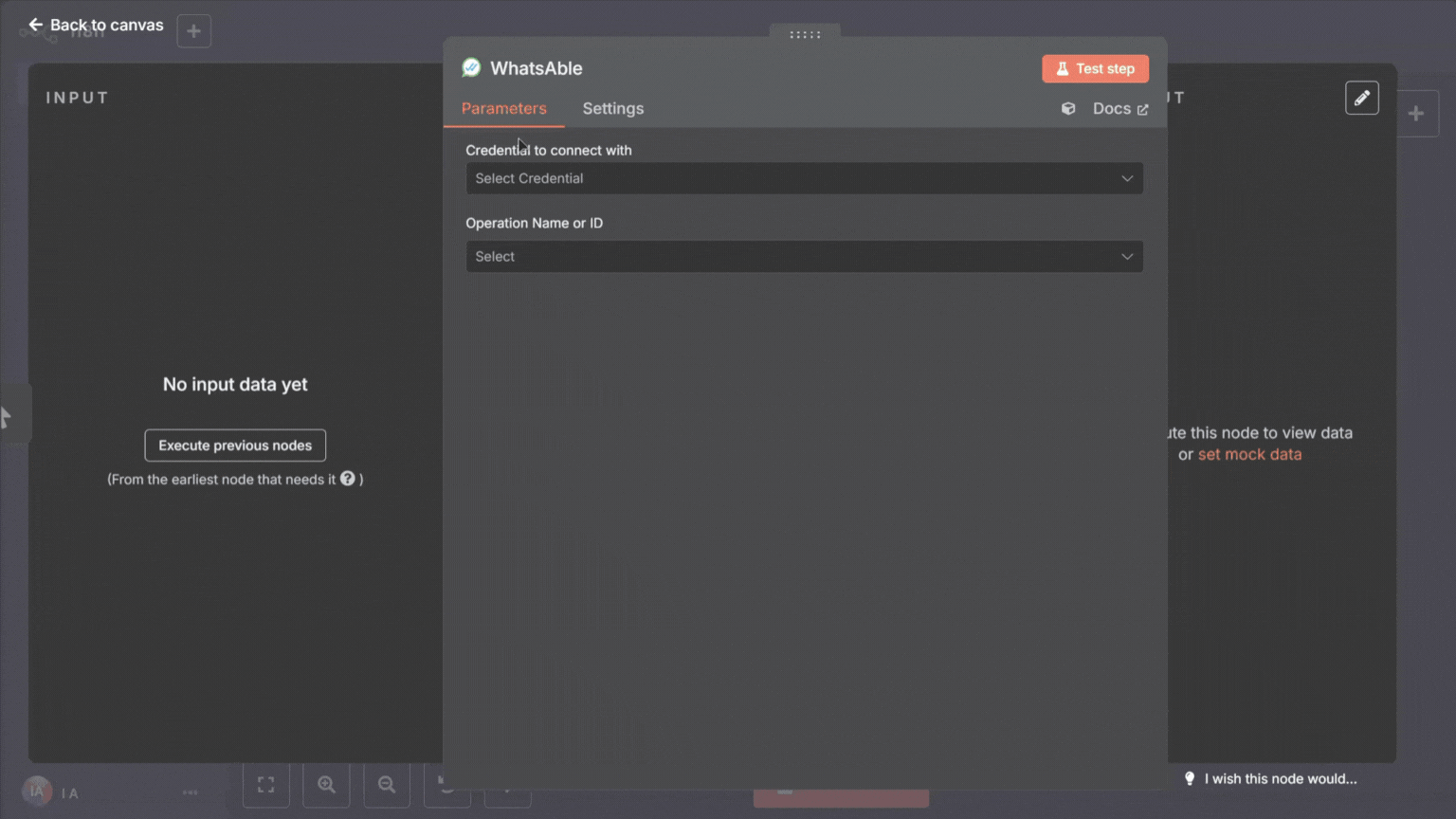
Configuring Notifier credential
Configure your message
- In Resource dropdown, select Send Message
- In the Operation dropdown, select Send Message Via Notifier
- Complete the required fields:
Test and activate your workflow
- Click Test Step on the Notifier node to verify it’s working correctly
- If the test is successful, you’ll see a confirmation message
- Return to your workflow
- Click Save to save your entire workflow
- Toggle the Active switch in the top-right corner to activate your workflow
Example workflows
Here are some powerful automation workflows you can build with Notifier and n8n:Lead Nurturing
Order Confirmations
Event Reminders
Customer Feedback
Support Ticket Updates
Workflow Diagram
Sample Notifier n8n Workflow
Best practices
For optimal results when using Notifier with n8n:Personalize your messages
Personalize your messages
Keep messages concise
Keep messages concise
Test thoroughly
Test thoroughly
Monitor performance
Monitor performance
Respect privacy
Respect privacy
Troubleshooting
Message not being sent?
Message not being sent?
Check account status
Verify business information
Confirm API key
Validate phone number
Formatting issues in messages?
Formatting issues in messages?
Review template
Variable formatting
Message length