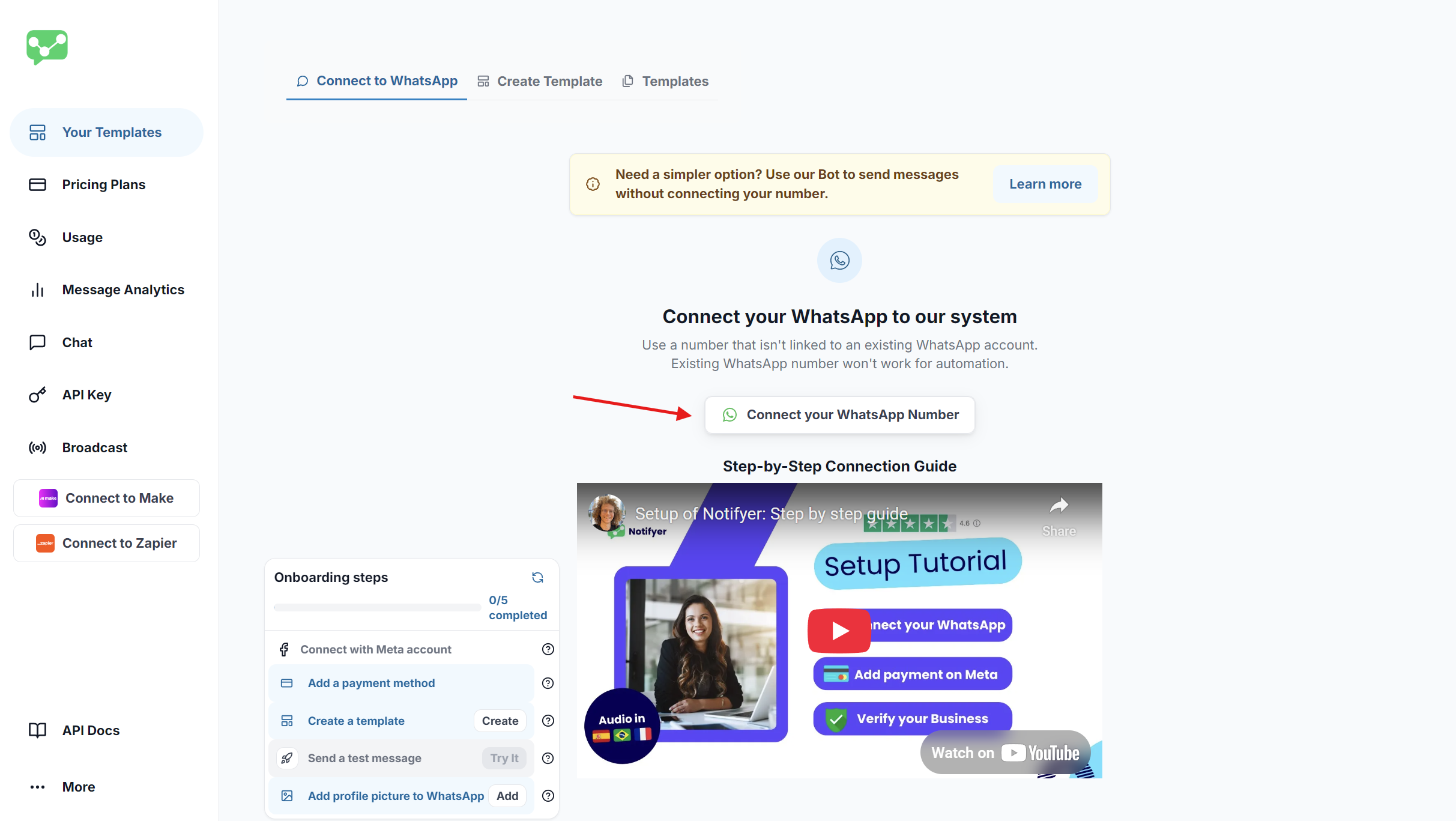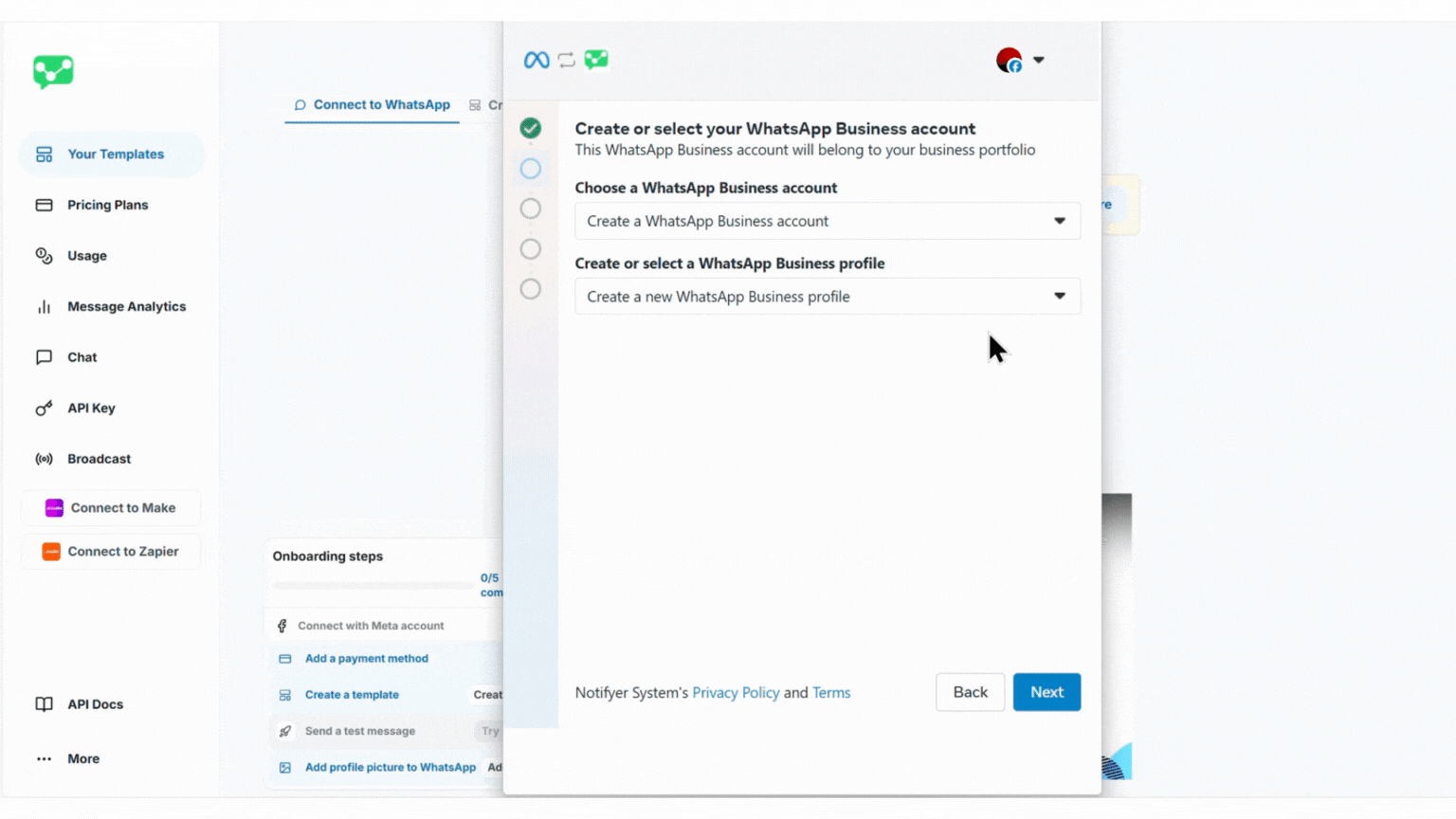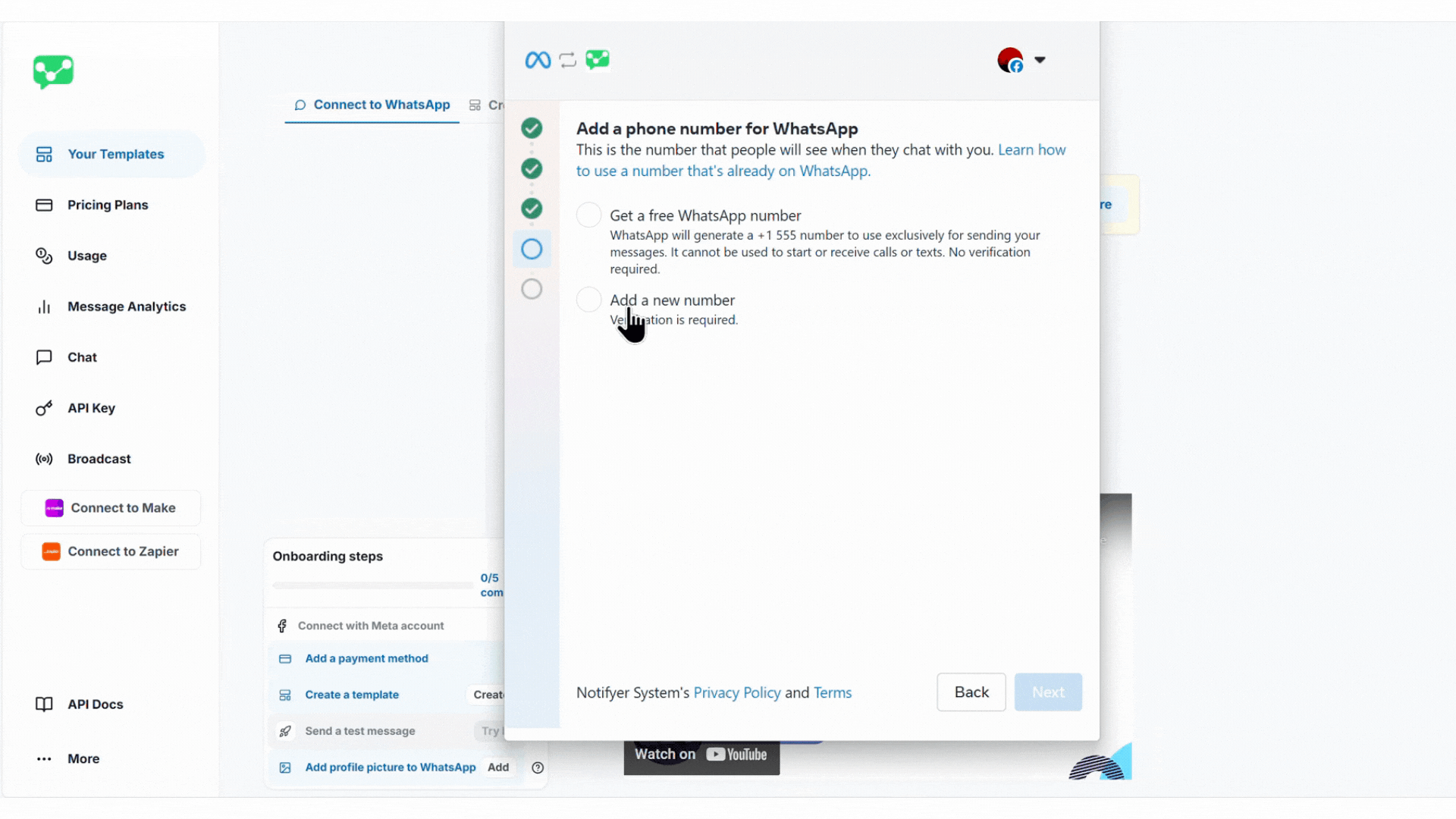WhatsApp Business Account Integration
Connect your WhatsApp Business account to unlock powerful automated messaging
Overview
Notifyer System enables businesses to send automated WhatsApp messages to customers through a direct integration with the WhatsApp Business Platform. This guide walks you through the embedding process to connect your WhatsApp Business Account with Notifyer System.Prerequisites
Integration Process
Access the Connection Flow
Navigating to the Connection Page
Navigating to the Connection Page
Connect with Facebook
- Log in with your Facebook account when prompted
- If already logged in, click Continue as [your Facebook username]
- Review the permissions Notifyer System is requesting
- Click Get Started to begin the configuration process
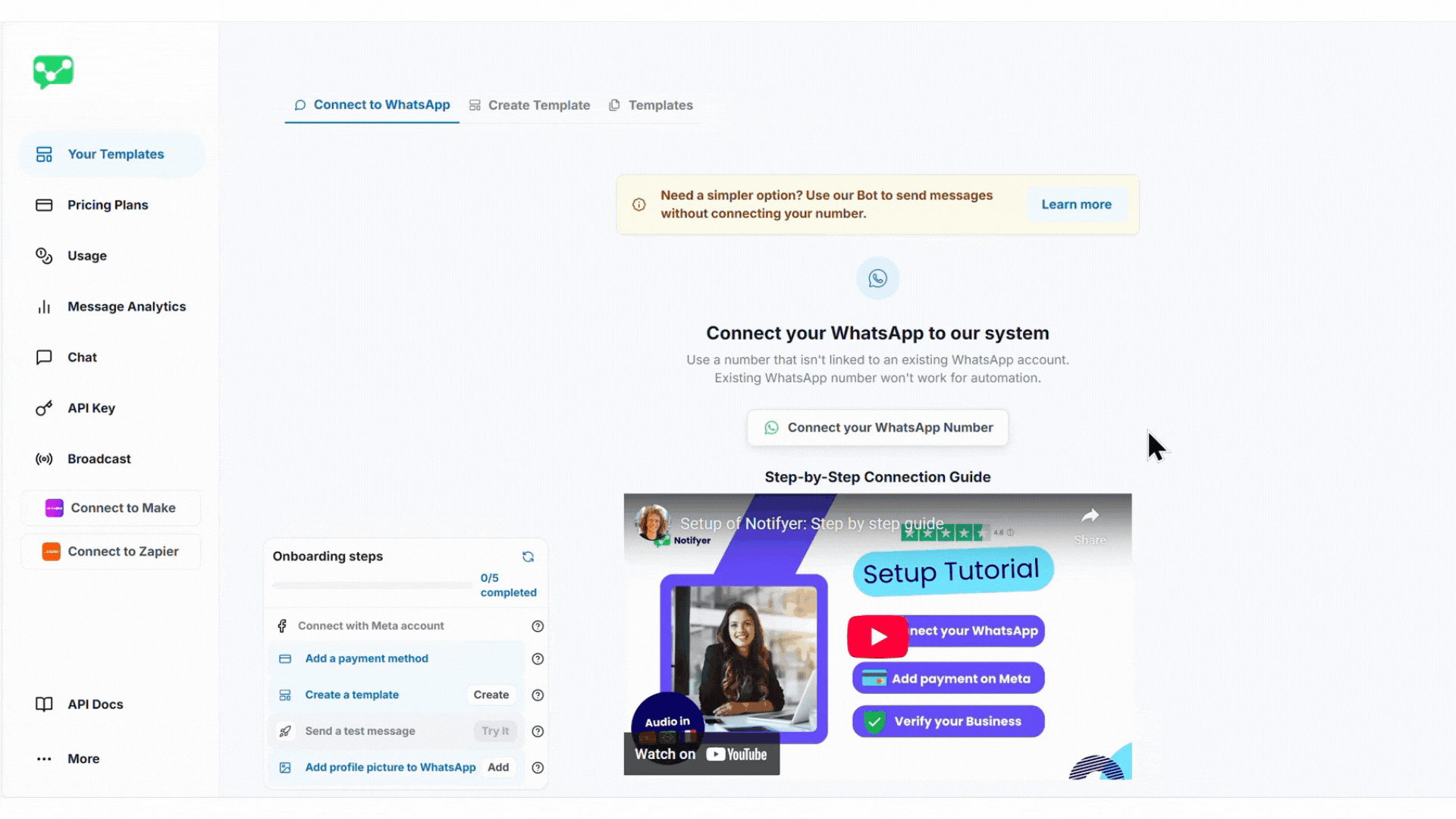
Connecting with Facebook
Complete the 6-Step Configuration
Step 1: Business Information
Step 1: Business Information
Create a business portfolio
Create a business portfolio
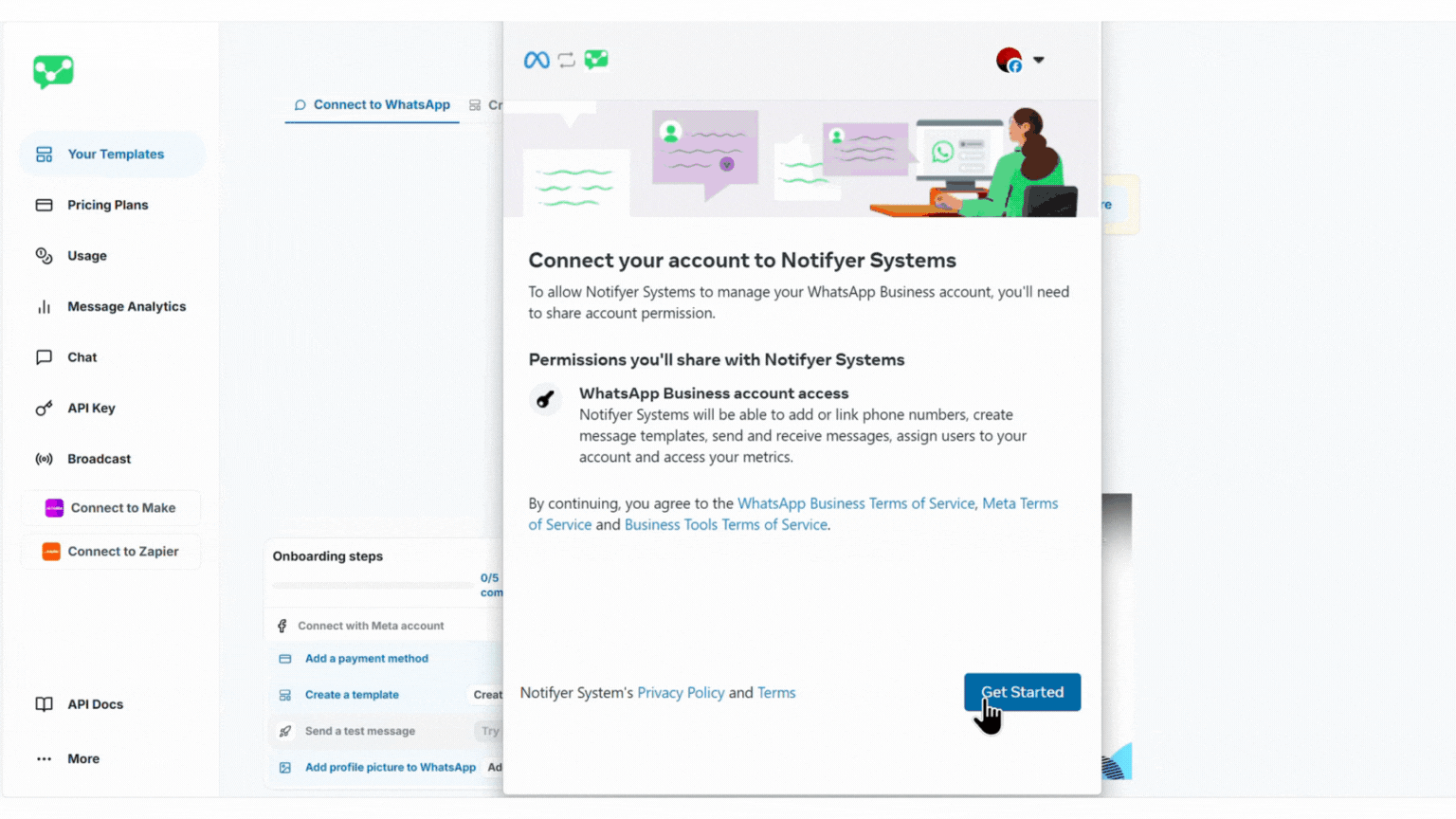
Entering required information in Business Information section
Existing Portfolios
Existing Portfolios
Step 2: Select WhatsApp Business Account
Step 2: Select WhatsApp Business Account
Step 3: Business Profile Setup
Step 3: Business Profile Setup
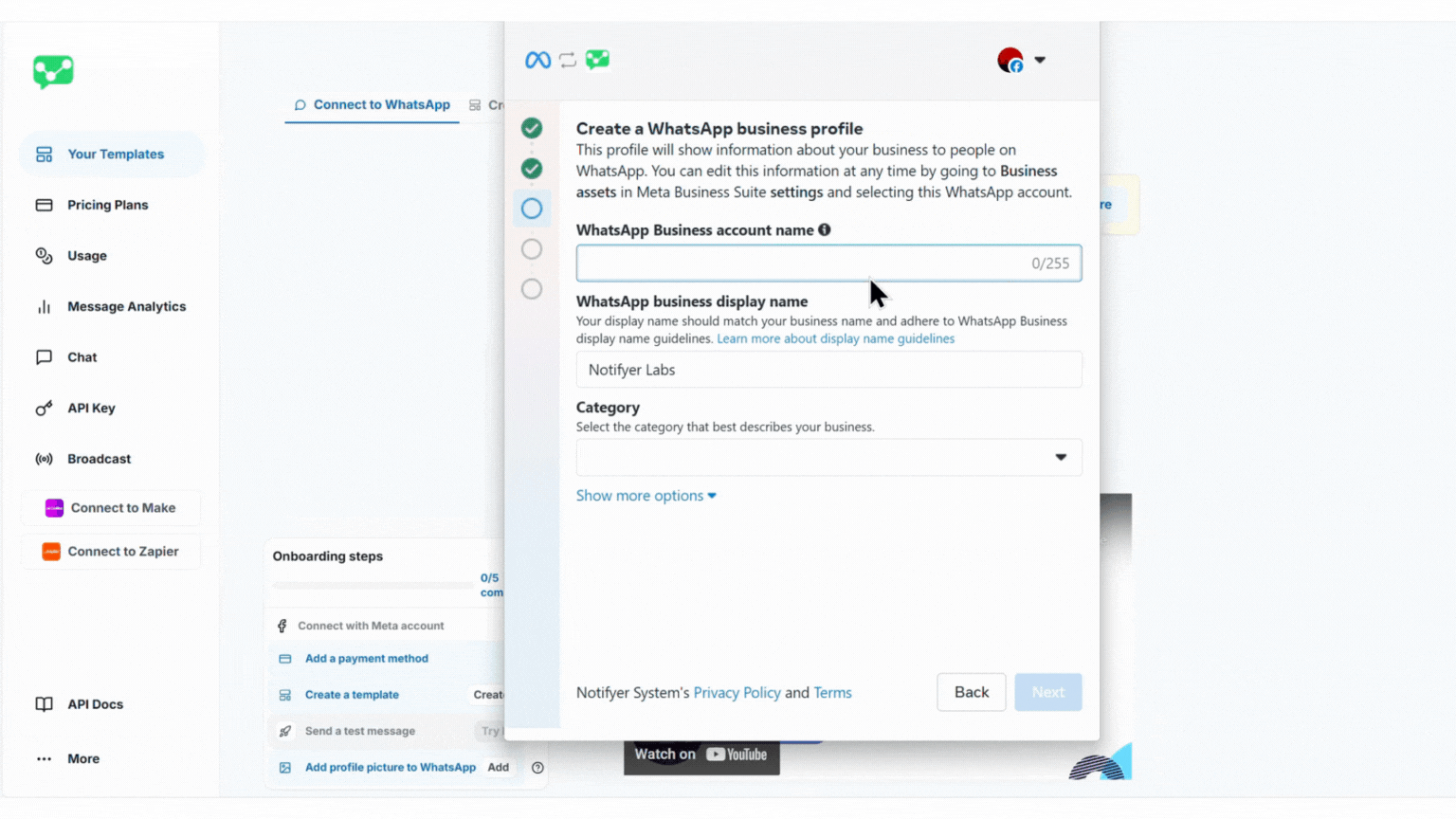
Entering required information in Create a WhatsApp business profile section
Step 4: Phone Number Configuration
Step 4: Phone Number Configuration
Step 5: Number Verification
Step 5: Number Verification
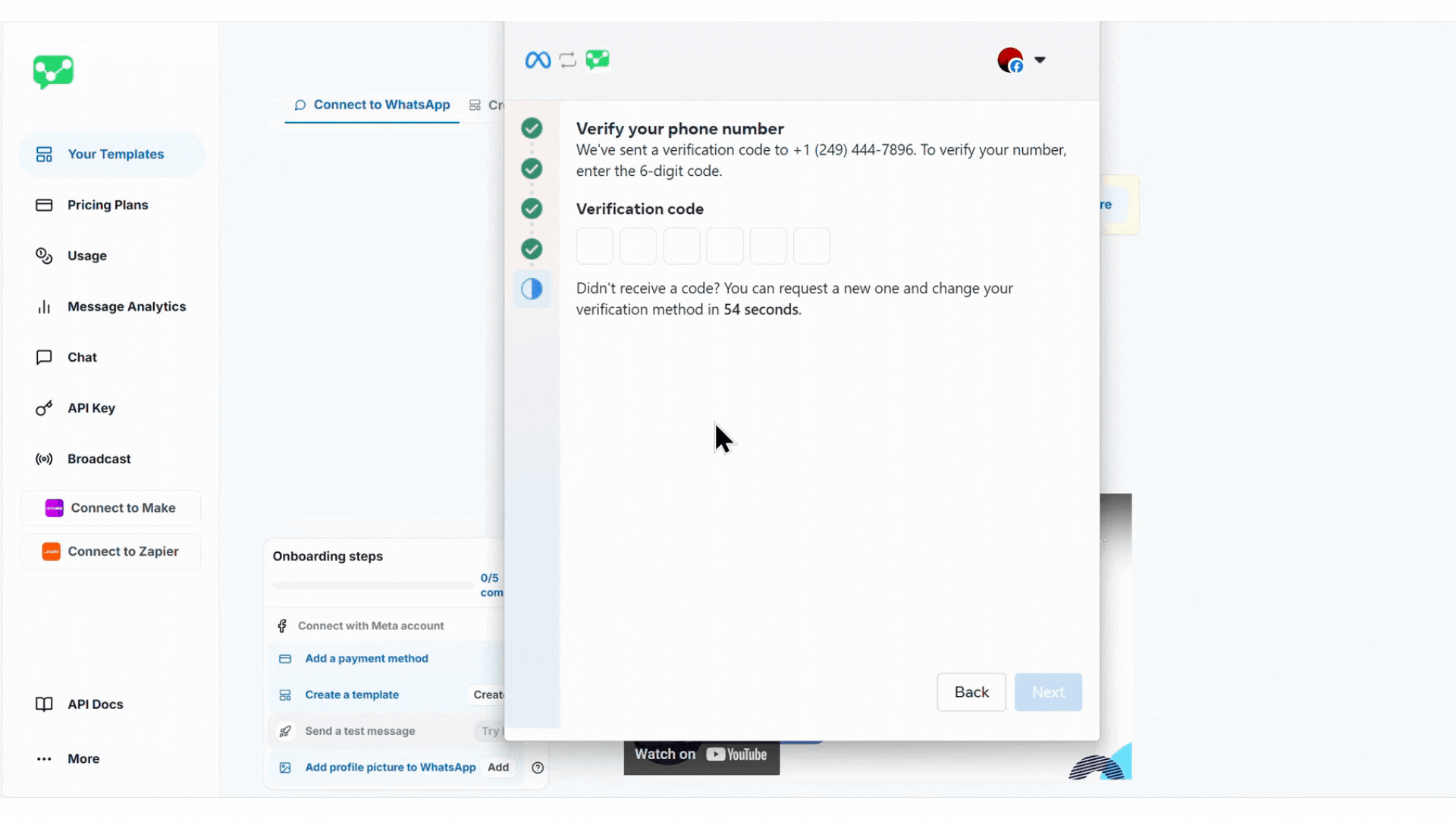
Entering required informstion in Create a WhatsApp business profile section
Step 6: Payment Method Setup
Step 6: Payment Method Setup
- After verification, you’ll see a “You’re now ready to chat with people on WhatsApp” screen
- Click the Add Payment Method button
- You’ll be redirected to the Facebook Business “Billing & Payments” page
- Select “Payment Methods” from the left menu
- Ensure you’re on the “WhatsApp Business accounts” tab
- Select your WhatsApp account from the dropdown (verify WhatsApp account ID)
- Click “Add Payment Method” and provide the required information
- Set your payment method as the default option
Complete Business Verification
- Navigate to Settings in your Facebook Business Manager
- Select “WhatsApp accounts” under the “Accounts” section
- Scroll down to the “Business verification” section
- Click “Start verification” to access the Security Center
- Complete the business verification process by providing the requested business information and documentation
Account Dashboard Overview
Once your WhatsApp Business Account is connected, you’ll have access to the following tabs in the “Your Templates” section:Sign Up
Create Template
Templates
Integration Options
After successfully embedding your WhatsApp Business Account, you can integrate Notifyer System with your preferred automation platform:Make Integration
Make Integration
Zapier Integration
Zapier Integration
n8n Integration
n8n Integration
Direct API Integration
Direct API Integration
API Reference
Get Templates
Send Template Message
Incoming Message
Try it in the API Reference
Alternative Option: Notifier
Learn More About Notifier
Troubleshooting
Verification Failed
Verification Failed
- Ensure the phone number isn’t already linked to a WhatsApp account
- Wait 24 hours before trying again with the same number
- Try a different verification method (SMS vs. call)
- Contact support if issues persist
Business Verification Issues
Business Verification Issues
- Ensure all business information is accurate and matches official documents
- Provide clear, high-quality images of requested documentation
- Allow 1-2 business days for verification review
- Submit an appeal if verification is rejected