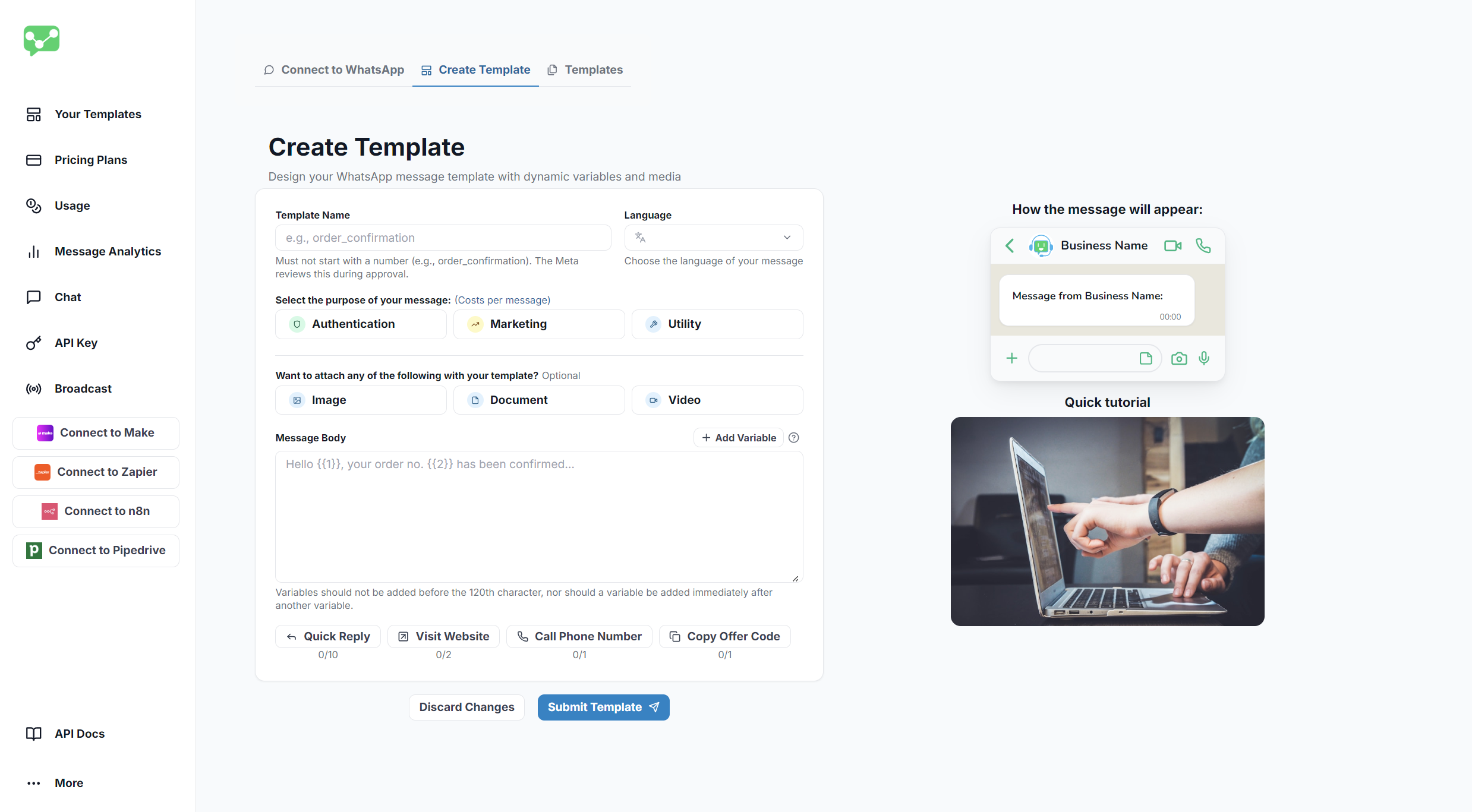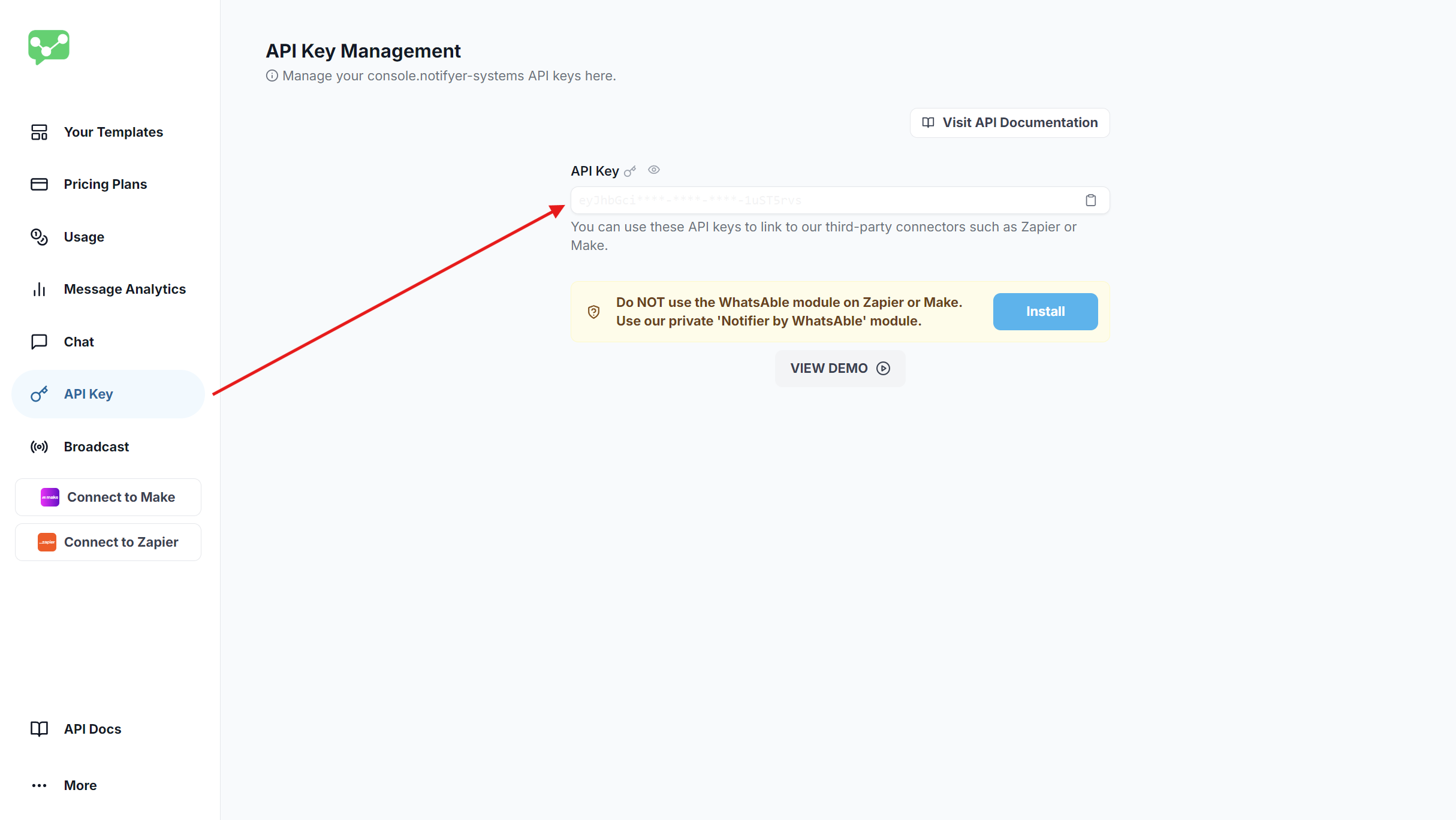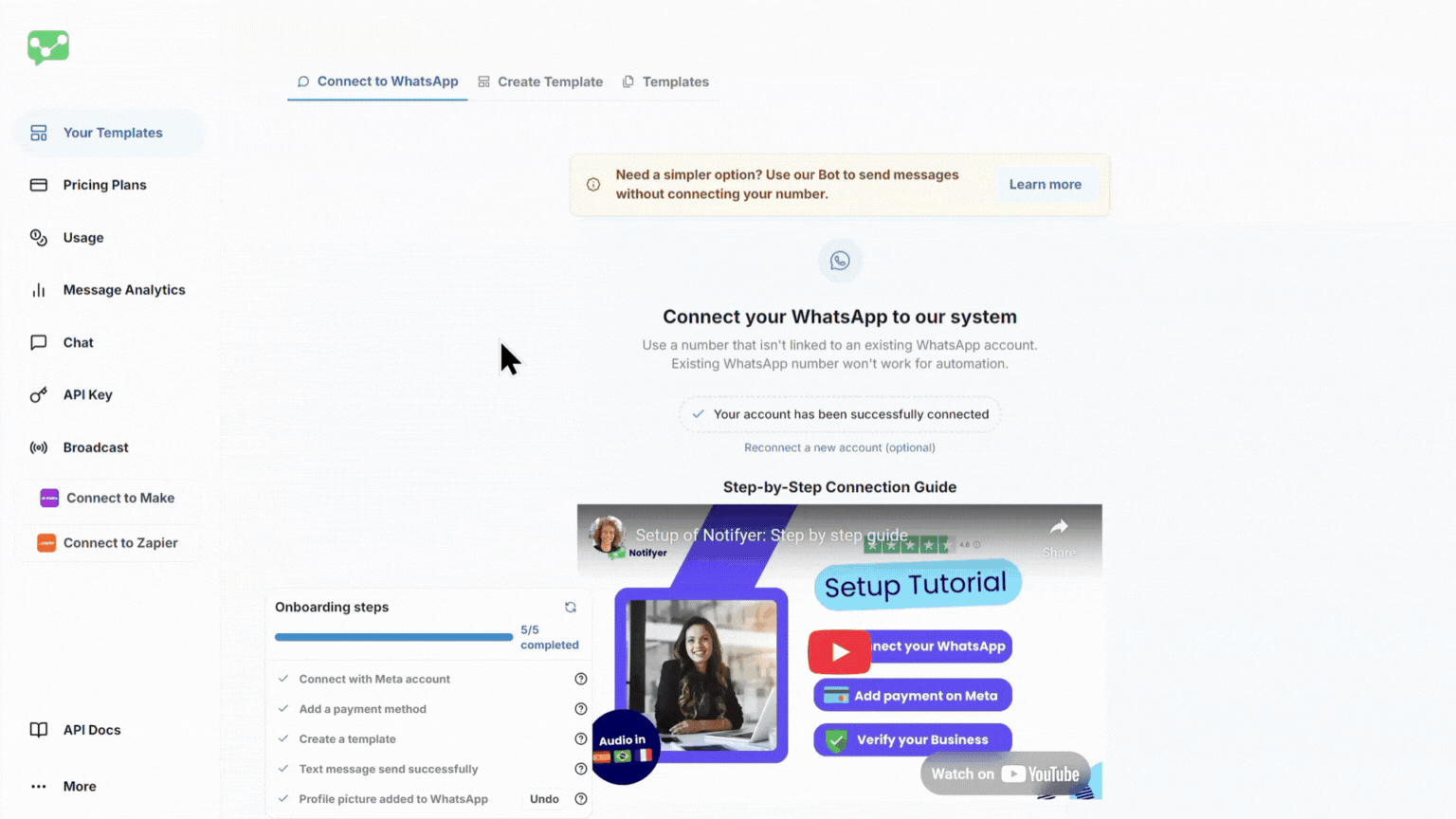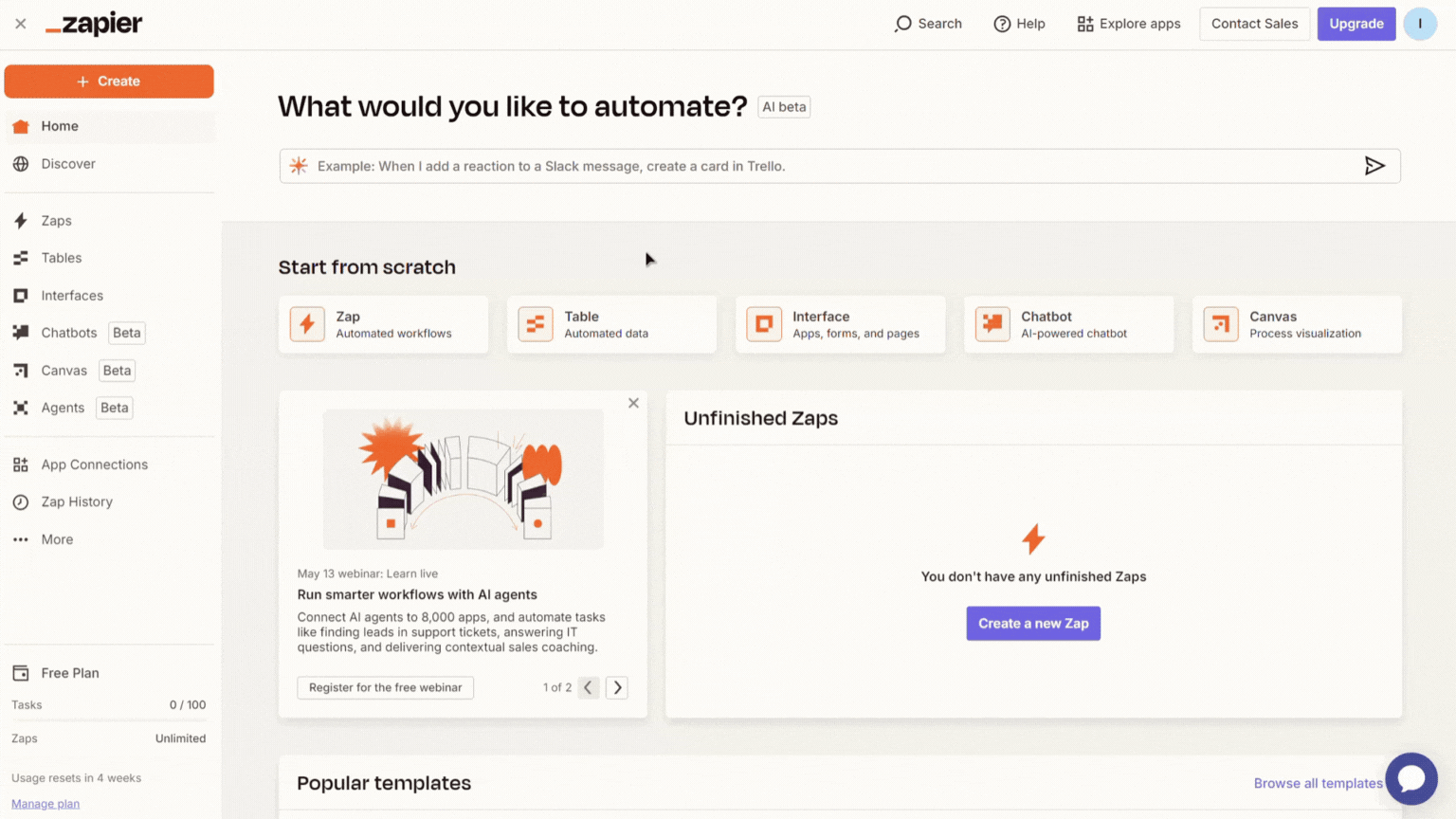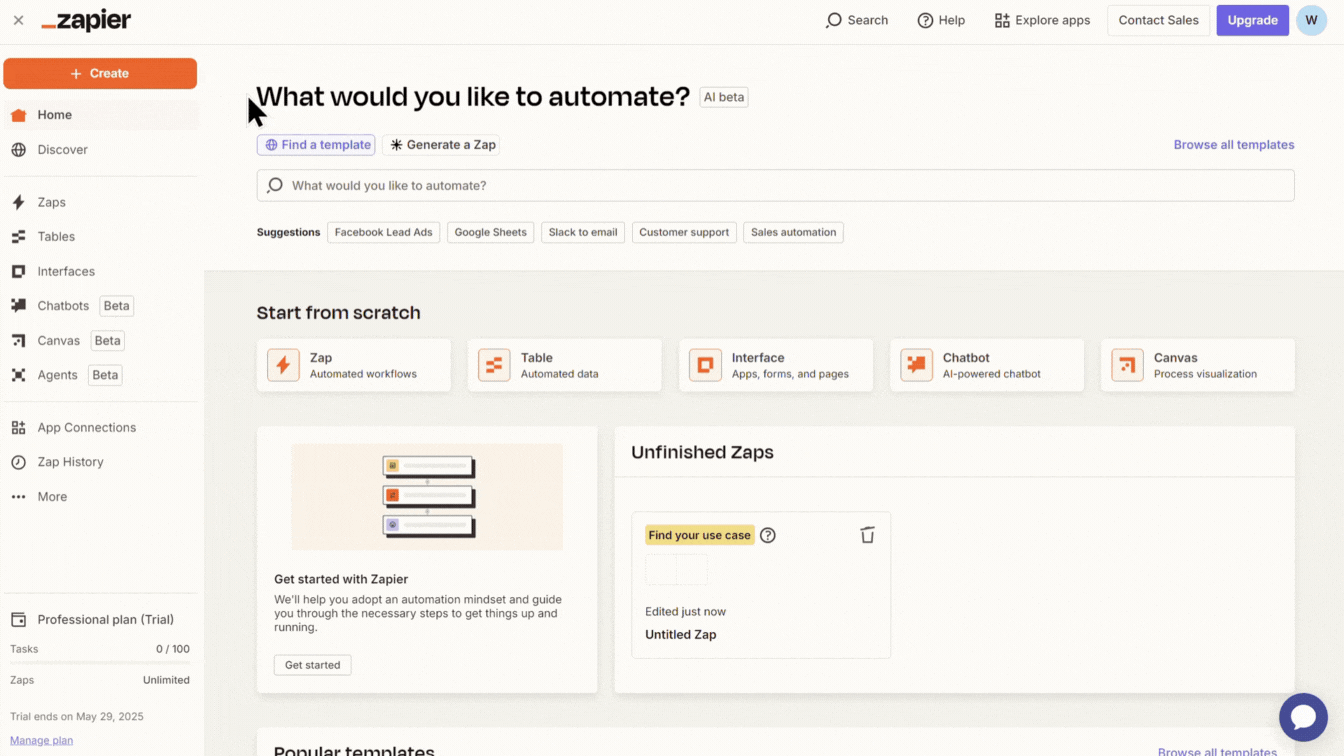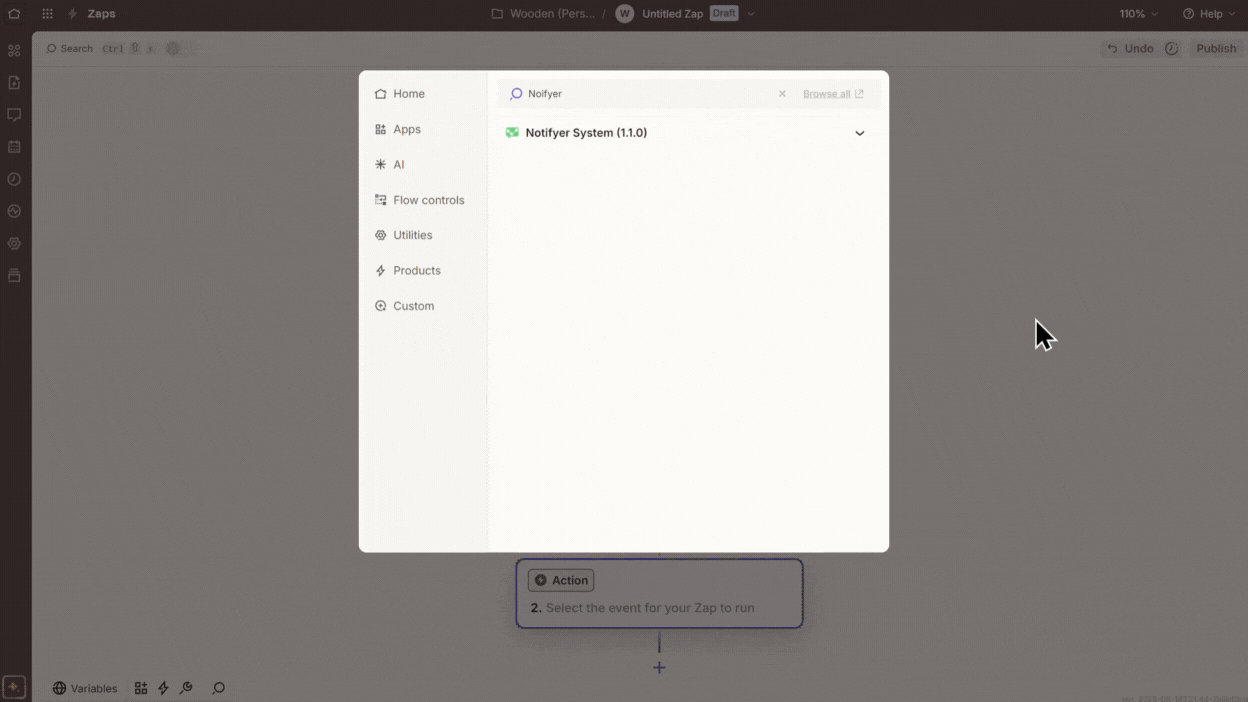Notifyer System Integration with Zapier
Automate your WhatsApp messaging workflows with Zapier and Notifyer System
This guide walks you through connecting Notifyer System with Zapier to create powerful automated WhatsApp messaging workflows for your business
Prerequisites
Before getting started, make sure you have:
Notifyer System Account
Active Notifyer System account with a subscription plan (Monthly or Pay-as-you-go)
Zapier Account
Access to Zapier workflow automation platform Setting up your Notifyer System account
Complete the Embedding Process
Before sending WhatsApp messages, you must complete the platform embedding process, which connects your WhatsApp Business account to Notifyer System.The embedding process is required by Meta to ensure proper business verification and compliance with WhatsApp Business Platform policies.
Set up message templates
Notifyer System provides two methods for sending WhatsApp messages:Option A: Template messages
WhatsApp templates are pre-approved message formats that allow for personalization while maintaining compliance with WhatsApp policies.
Navigate to Templates
Go to Your Templates in your Notifyer dashboard
Create Template
Click the Create Template tab at the top of the page
Fill out the form
Complete the template creation form with the following details:Choose a descriptive name for internal reference
Choose your template’s primary language
Select the appropriate message category
Optional: Add an image, document, or video header
Craft your message content
Add placeholders using {{1}}, {{2}} format for personalization
Optional: Configure call-to-action buttons
Submit for review
Click Preview and Submit
Template Creation Interface
Templates typically get reviewed within 24 hours. Creating compliant templates that avoid promotional language increases approval chances.
Option B: Non-template messages
For simpler communications, you can send non-template messages that include:
Text
Plain text messages within the 24-hour window
Images
Photos and graphics in supported formats
Documents
PDFs, Word docs, and other file types
Videos
MP4 and other supported video formats
Non-template messages can only be sent within the 24-hour customer service window after a customer initiates contact with your business.
Get your API key
To connect Notifyer System with Zapier, you’ll need an API key:
- In your Notifyer dashboard, navigate to API Keys
- Copy your unique API key
- Store it securely—you’ll need it for the integration
Never share your API key publicly or commit it to version control systems.
Connect Notifyer System to Zapier
Now that you have your Notifyer System account configured, let’s connect it to Zapier to automate your messaging workflows.
Connect Notifyer System to Zapier
- Log in to your Zapier account
- Navigate to Notifyer System dashboard and select Connect to Zapier in the side menu
- Click Continue in the connection guide popup
- Click Accept & Build a Zap on the invitation page
You’re now ready to create Zaps with the Notifyer System app
Connecting Notifyer System to Zapier
Set up your Zapier Zaps
- Log in to your Zapier account
- Create a new workflow/Zap by clicking + Create and select Zaps/New Zap
- Add a trigger step of your choice:
- Popular triggers include Google Forms, Jotform, ClickUp, or a Schedule trigger
- Connect and configure your trigger according to your use case
Add the Notifyer System app
- Select the next Action step or click the + button to add a new step
- Search for “Notifyer System” in the apps and tools library
- Select the app with the official Notifyer System logo
Adding the Notifyer System app
Configure Notifyer System credentials
- In the Notifyer System app Setup, select Send a WhatsApp Message with your template or Send WhatsApp Message Without Template in the Action event dropdown depending on your messaging needs
- Click Sign In in the Account field and you will be prompted to enter your API Key
- Enter your Notifyer System API key that you copied earlier
- Click Yes, Continue to Notifyer System to store your credential
- Next, click the Continue button in the Setup screen to proceed to the Configure section
Configuring Notifyer System credentials
Configure your message
Depending on your messaging needs, choose one of the following operations: Template Messages
Non-Template Messages
Select Action event
In the Setup section, select Send a WhatsApp Message with your template in the Action event dropdown and continue to the Configure section
Configure message
Complete the required fields in the Configure section:Select from your pre-approved templates in the dropdown
Enter the recipient’s phone number with country code (e.g., +14155552671) or use dynamic data from previous nodes
Add note for internal tracking. This data won’t be sent to the recipient
Select label(s) for internal tracking. This data won’t be sent to the recipient
Enter publicly accessible media URL for Media (image/video/document) header.This field will only appear if you have a Media (image/video/document) header configured in your selected template.
Fill in values for each Body(s) in your template, mapping them to dynamic data when applicable
Fill in values for each button in your template, mapping them to dynamic data when applicable.This field(s) will only appear if you have configured button(s) in your selected template. You will see the button name as the field name.
Complete message details
Based on your selected message type, fill in the required fields:
- For text messages: Enter your message content
- For media messages: Provide a publicly accessible URL to your file
- Optional caption (for media files)
Template Message Configuration
Select operation
In the Operation Name or ID dropdown, select Send Non Template Message
Enter phone number
Enter the Phone Number with country code
Select message type
Choose from the following message types:Text Message
For plain text messages
Document Message
For sending documents (PDF, Word, etc.)
Image Message
For sending images (JPEG, PNG, etc.)
Video Message
For sending videos (MP4, 3GP, etc.)
Complete message details
Based on your selected message type, fill in the required fields:
- For text messages: Enter your message content
- For media messages: Provide a publicly accessible URL to your file
- Optional caption (for media files)
For all media types, ensure your file URLs are publicly accessible and match the supported file formats.
Non-Template Message Configuration
Test and activate your Zap
- Click Continue and then click Test step in the Test to verify it’s working correctly
- If the test is successful, you’ll see a confirmation message
- Click Publish to save your entire Zap
- Toggle the Active switch in the top-left corner to activate your Zap
Example use cases
Customer Onboarding
Send a welcome message when a new customer signs up
Order Notifications
Update customers when their order status changes
Appointment Reminders
Automatically send reminders before scheduled appointments
Lead Follow-up
Send personalized messages to new leads from your form submissions
Support Ticket Updates
Notify customers when their support ticket status changes
Workflow Diagram
Sample Notifyer System Zapier Workflow
Example use cases
Order confirmations
Send automatic order confirmations when new orders are placed
Appointment reminders
Schedule reminders before upcoming appointments
Lead notifications
Alert your sales team when new leads come in
Customer support
Route support inquiries to the appropriate team member
Delivery updates
Keep customers informed about their delivery status
Payment reminders
Send automatic payment reminders for overdue accounts
Best practices
Always test your workflows with test phone numbers before activating them for production use.
Whenever possible, use pre-approved templates for better deliverability and compliance.
Include customer names and specific details to increase engagement and response rates.
Ensure all message content complies with WhatsApp Business policies to avoid account restrictions.
Regularly check your message delivery rates in your Notifyer dashboard.
Troubleshooting
Verify API key
Ensure your API key is entered correctly in the Zapier credentials
Check phone numbers
Confirm phone numbers are in the correct international format (e.g., +14155552671)
Check subscription
Verify your Notifyer subscription is active and has available credits
Template verification
For template messages, ensure you’re using an approved template
Variable check
Verify all required variables are included in your template message
Format verification
Check that variable formats match the expected values (text, number, date, etc.)
Template name
Ensure you’re using the correct template name exactly as it appears in your dashboard
Need help?
Our support team is ready to assist you:
For additional automation platform integrations (Make.com, n8n, etc.), please contact our support team or check our integration documentation.